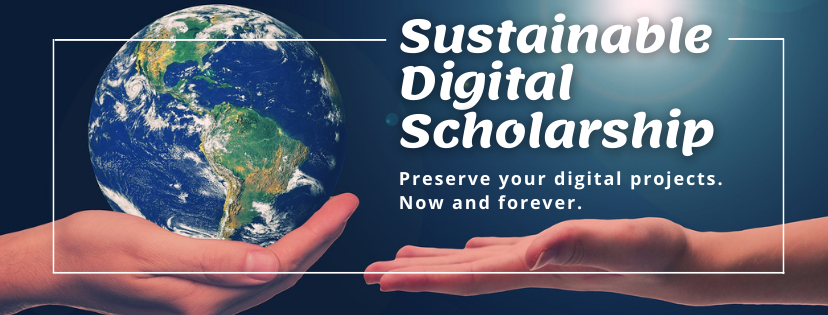The HKU Scholars Hub - Depositor's User Guide
On the top orange menu bar in the Hub, please locate "Datasets". Hover your mouse over Datasets, and two more entries will drop down. Please click on "Deposit Data". Or, you could enter this URL directly into the browser, https://hub.hku.hk/dataset/add. Login with your HKU Portal ID. Further instructions below.
Before you Deposit
Please review information on documentation, what to deposit, and when to redact or anonymize.
The Deposit Page
These instructions are for datasets that can be publicly displayed. We are not accepting datasets now that are to be restricted, but will add functionality later for them. Please note that boxes marked with * are mandatory. If you need to stop in the middle of this process, please click on the "Save & Edit Later" green button at the bottom. In which case, the record will not be displayed in the Hub, but wait until you login later to finish the record.
- Login. Login is with your HKU Portal ID. The page will then use the name of the person logging in, to populate the Author name and Hub ResearcherPage if you have one. You, the author, may wish to designate a proxy to login and do this deposit. You will need to setup a proxy login to the Hub. Please follow these instructions.
- *Title. If you want to use the same title as your journal article, project, or grant, please click on the box below, [Add "Data from:"]. This will prefix, "Data from:" to your title.
- Alternate Title. Please enter an alternate title, or one in a different language if desired.
- *Author. If not already added, please add the author name and correct affiliation. The Identifier Scheme drop down box allows you to choose amongst, Hub ResearcherPage number, ORCID number, or HKU Student number. In the identifier box, please only put the number, not the prefixed URL. Please use the green [+] button to add more co-authors. The order of authors displayed will be as you enter them here.
- *Contact. Please give here the contact details of the person who can be contacted about this data. If the same as the first author, please click on the button above.
- *Date of Dataset Creation. The date of creation, or the last date of modification. In the calendar box, you may need to click "OK" at the bottom of the box, before you see the change.
- *Description. Please describe what the study is about. The focus should be on questions such as the purpose of the study, the major topics covered, and what questions the PIs attempted to answer when they conducted the study. Perhaps you can use or adapt the abstract written for a journal article you may have written concerning this data.
- *Subject Codes. These bilingual codes are indexed in Google and other engines increasing the chance of discovery, re-use, and citation of your data. The ANZSRC codes are more granular than the RGC ones. Please try to use the same RGC code that you may have used in your grant application.
- *Keyword. Please choose three or four keywords to describe your data. Please click the green [+] box to add each keyword.
- DOI for Dataset. Digital Object Identifiers (DOIs) are important to uniquely identify and cite your dataset. If you already have a DOI for your dataset (not your journal article), please input here. If you do not input one, and if we have the actual data in the Hub (not merely a page in the Hub redirecting to another repository), then we will make a DOI for your data, and email it to the Contact given.
- Notes. For whatever you wish to write.
- Journal Article. The left side pull down, lets you choose between URL or DOI. Please choose URL or DOI. If URL, those already in the Hub are preferred. Then, click on "Resolve Title". The box will try to retrieve the corresponding title. If it cannot, please ignore, and continue. Hub staff will check later.
- Grant. Please enter the URL, and click on "Resolve Title". URLs already in the Hub are preferred. The box will try to retrieve the corresponding title. If it cannot, please ignore, and continue. Hub staff will check later.
- *Licensing or Access Rights. The default is Creative Commons: Attribution NonCommercial (CC BY-NC). If possible, we strongly recommend that you choose this. If not, please click on "Others", and then input the title of the Access Rights you choose, and an URL describing your choice. If there is no URL, please describe who may re-use this data under which circumstances. If you have chosen something other than CC BY-NC, the item record made here will only be made public after review by Hub staff, and if your Access Rights allow.
- *Confidential or Copyrighted? If you answer "Yes" or "I Do Not Know", then the item record made here will not be made public. Depending on your answer, Hub staff may contact you for further details. You wish to consider also depositing data that has been redacted or anonymized.
- File Uploads. You may wish to review what items can/should be uploaded. Please only upload files over the HKU campus network, and not from outside. File sizes up to 5 GB should be ok. However, you may wish to contact us for alternate methods of transferring the data. If so, please click on the "Save & Edit Later" green button below.
- File Access. This box is to be used when the dataset already resides in some other repository. You can make an item record here in the Hub, but put a URL in this box pointing to where the data actually resides. In this case, no data files would be uploaded to this record.
- *Depositor's Agreement. Please read and accept. If you click on "I cannot accept", then Hub staff will contact you. However to submit your record here, please click on "Submit" green button below. The record will not be made public until you and Hub staff can agree upon a license.
That's it! After you click "Submit Dataset", if your choices on confidentiality, copyright, license, and agreement allow, your record will immediately be made public. It will also generate a new field of "Citation". If it had no DOI, after a day or so, a new DOI that we have created, will appear in the record, and be emailed to the Contact given in the record. If the dataset you described here is in the Hub (and not held in another repository with only a link from the Hub to it), then a new field, "Publisher", will appear showing, "University of Hong Kong, Pokfulam Road, Hong Kong SAR".